Configure baselines status for pick lists
Once you create a baseline-specific pick list, you can enable the baseline status to select that pick list.
Note
You must have organization admin permissions to complete this task.
Important considerations
The baselines status pick list can’t be edited after you configure it.
From ADMIN > Pick lists, you can edit the pick list that's in use but you can't delete it.
You can disable the pick list when you no longer need it.
To enable and configure the baselines status:
Create a dedicated pick list that is used only for baselines.
Select ADMIN > Organization > Details, then select Configure next to the Baselines status option.
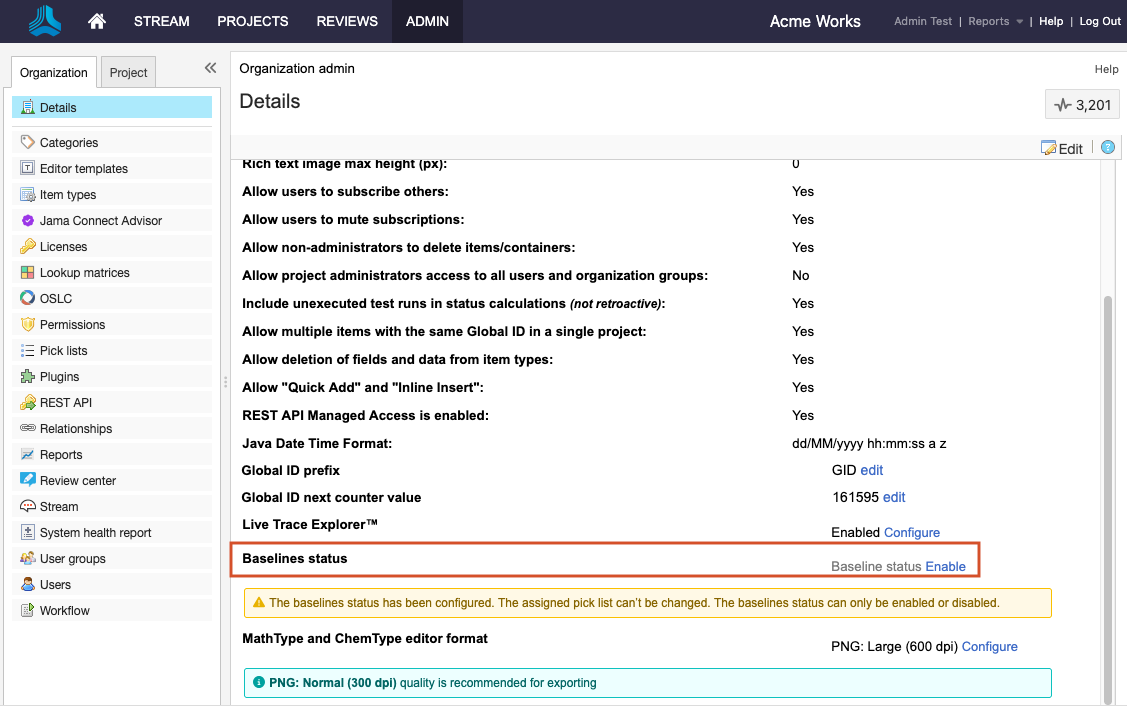
In the Configure baselines status window that opens, select Enable baselines status pick list, then choose the baseline pick list you created.
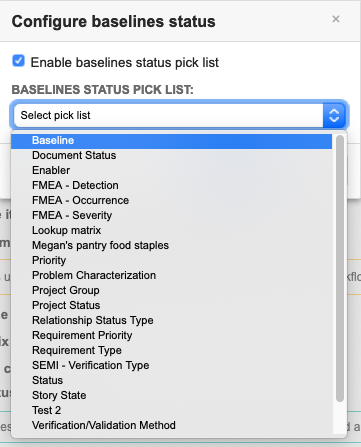
Select Save.
Once the pick list is enabled, users can apply this option when editing a baseline. The pick list values appear in the Baselines List View and View details headers.