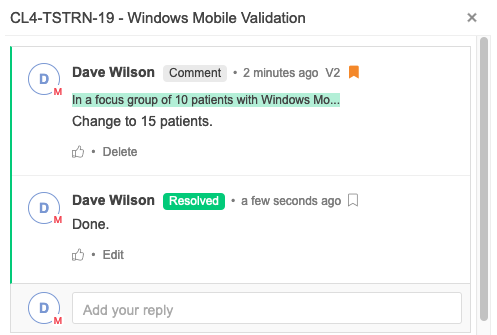Highlighting review comments
You can organize and find comments based on their status: Open, Resolved, or Rejected. Comments of each status type are highlighted by a different color (highlighting is turned on by default).
For example, a comment highlighted in yellow lets review participants know that it’s open, while a comment highlighted in red indicates that a proposed change was rejected.
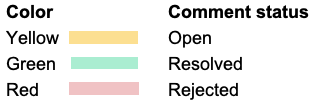
By default, the review version that you’re looking at shows only highlighted comments that are open, resolved, or rejected.
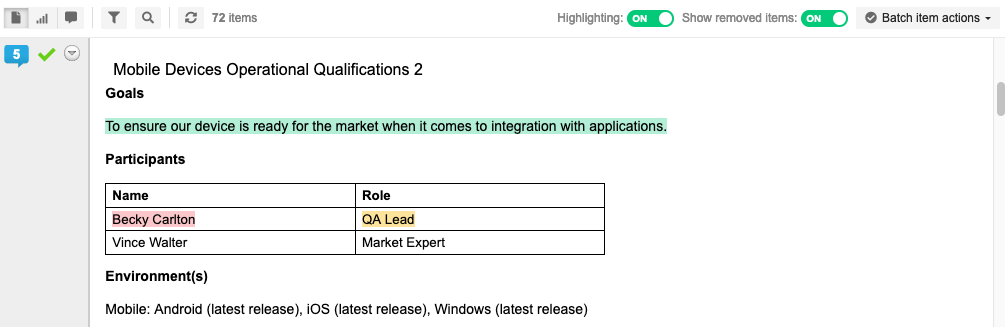
When two highlighted comments overlap, that text is highlighted in light blue.
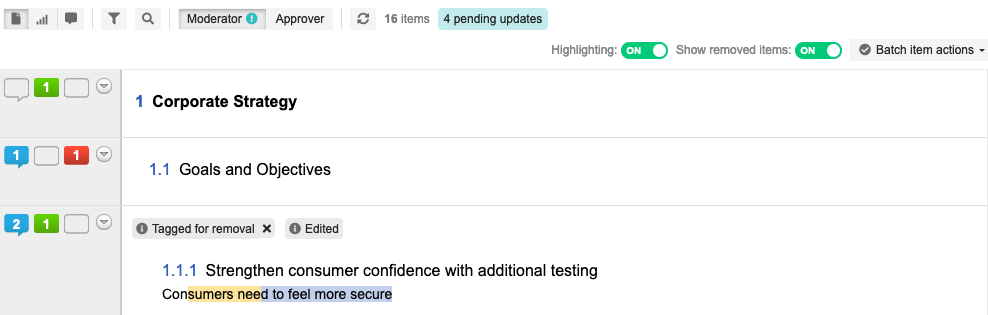
You can only reject comments that propose a change.
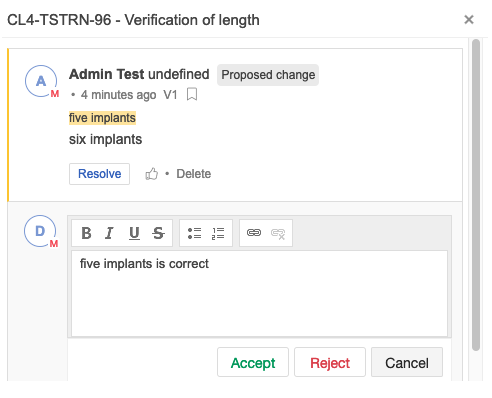
Moderators resolve an open comment: select it, type a response, select Reply > Resolve.
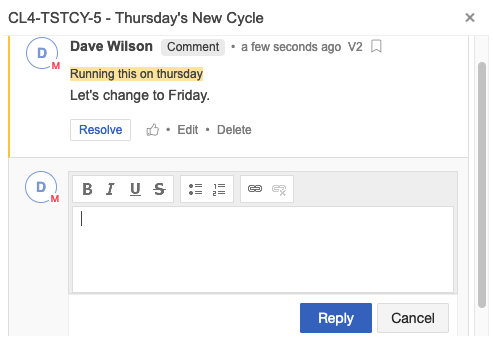
The comment box and highlighted text changes to a resolved status (green).