Item Collaboration Stream
At this level, you can see comments and connected users related to a specific item.
Here's an example of what the Stream looks like in List View:

How to access
There are several ways to view the Stream at the item level.
In Project > List View, select the speech bubble icon.
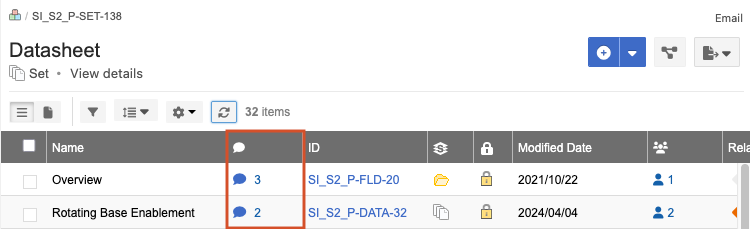
In Project > Document View, select the speech bubble icon.
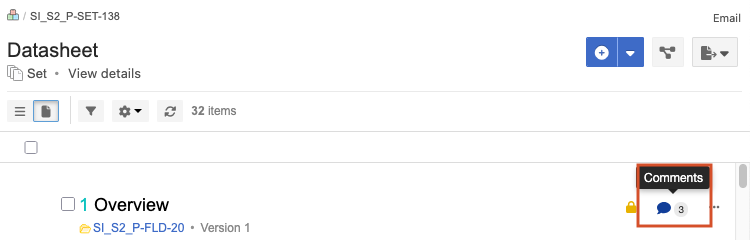
In Project > Single Item View, select the speech bubble icon.
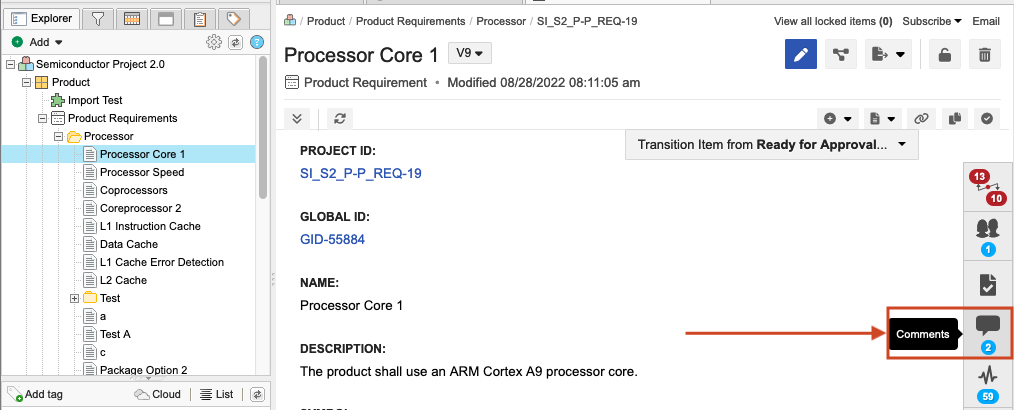
What you can do
See comments and connected users related to a specific item.
See changes to items — Adding, editing, or deleting content from item fields, commenting on an item; using features like releases, baselines, or reviews that impact the item.
View items that are reused and synchronized and reuse details that appear in the Activity Stream. Users with read permission can view details about reused items and can select a link to view newly copied and synchronized items.