Filter the Stream
Filters let you see only comments that matter to you.
A filter remains active only if the session is active. You can save a filter to reuse it. You can also bookmark a filter in your browser to view later.
Note
You can create an item-level custom filter to filter comments or activities in the Stream.
To filter the Stream:
Open a Stream window and select the Filter comments field.

Enter one of the following and select from the displayed menu to create a filter:
#
Displays a menu of hashtags.
@
Displays a menu of users.
!
Displays a menu of actions.
Keyword
Displays a menu of frequently used names for people, groups, projects, or other content types.
Select an option from one of the menus or press Enter if you typed a new keyword.
(Optional) To filter by actions, select the Quick filters menu. These filters are additive so you can filter on multiple actions.
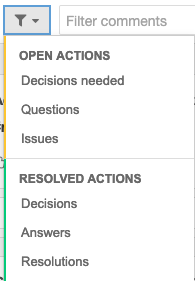
The filters you choose appear below the comment field. The Stream is refreshed with each filter you add or delete.

(Optional) To save a filter, select the bookmark button and enter a name for the filter, then select Save.
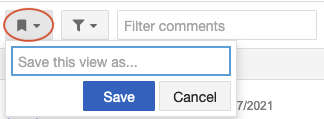
To set a quick filter from a comment, select people, projects, items, or other boldfaced references in the comment. These filters aren't additive.
(Optional) To share a filter with another Jama Connect user, copy the URL of your filtered results and send it via email.
The filter you created remains active only while the session is active.